Tap Into a More Convenient Life With iPhone NFC Tags
Thonsen 25 Piece NFC Tags (No Adhesive) | $10 | AmazonThonsen 10 Piece NFC Tags (With Adhesive) | $6 | Amazon
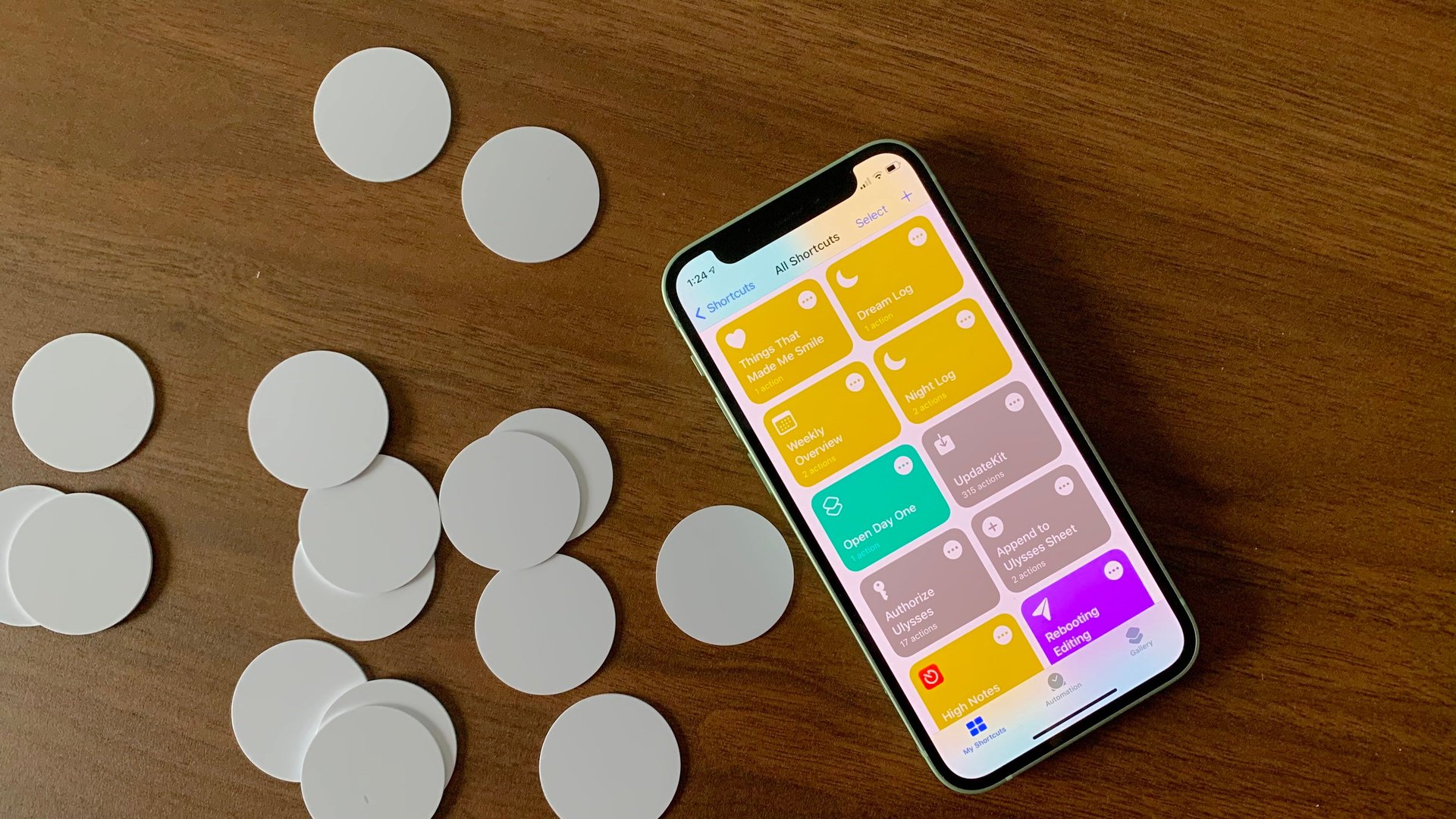
Thonsen 25 Piece NFC Tags (No Adhesive) | $10 | Amazon
Suggested Reading
When you’ve finally gotten in your groove, the last thing you want is the tedium of minute tasks throwing you off your rails. There’s lots of ways to prevent yourself from losing momentum, ranging from building distraction-proof barriers so nothing gets through, rigorous time blocking, or a bit of planning to reduce the friction between activities so that if you do need to bounce around, it’s a little bit easier to get back into your groove.
Related Content
ADHD leaves my brain pretty scattered, so it’s inevitable that from time to time I find myself pacing around my house trying to get things done. In those surges of productivity, things like ticking things off on my task lists, playing music to keep me going, and setting timers so I don’t lose track of anything, can gum up the works by taking me away from what I’m doing to fiddle with my phone. Sure, one or two instances wouldn’t be much trouble, but the more you pull out your phone and futz about, the more likely you are to get thrown off track.
For all the tasks that do require my phone, I’ve tried to create shortcuts on iOS to streamline my days. I’ve got them set up for things like new entries in my journal, starting workouts, setting timers, and time tracking, as well as marking new habits as complete so I know I’m sticking to them. I could do all that manually, but the more I fiddle with my phone, the less focused I can be on whatever it is I’m doing.
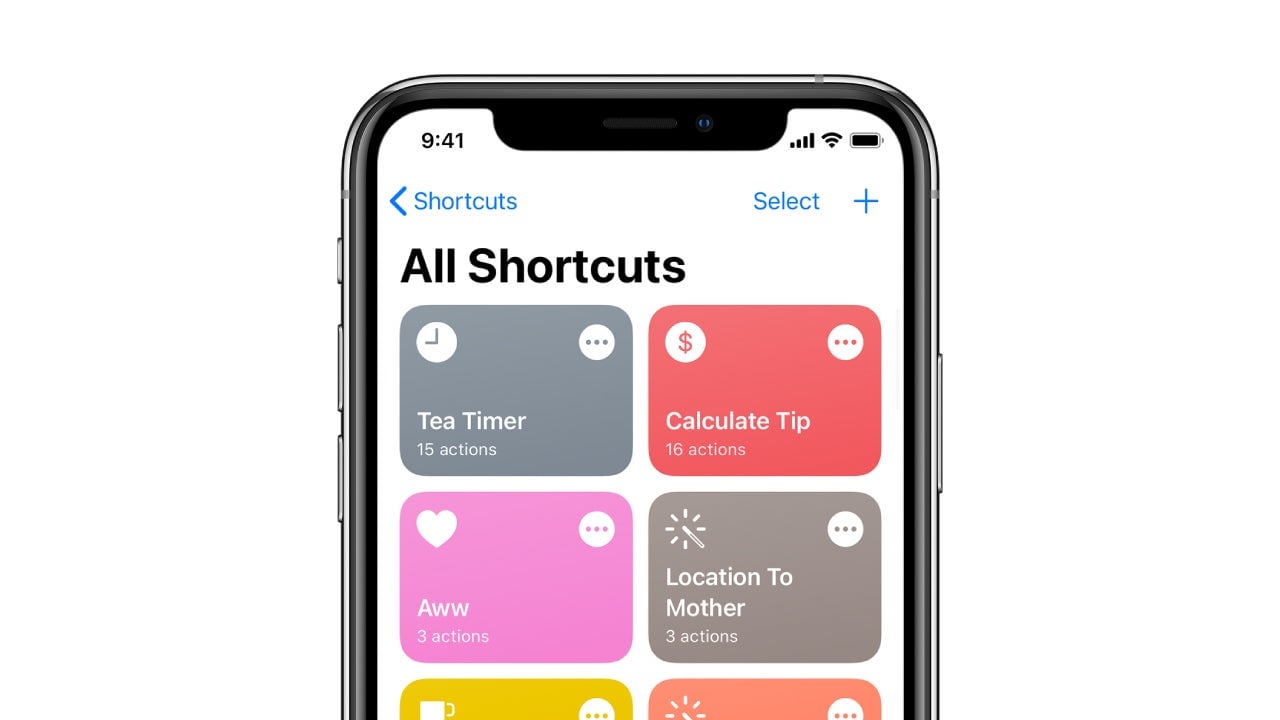
Trust Me: I Know a Shortcut
You can access your shortcuts a few different ways: through the app, as a widget or standalone icon on your home screen, or through automations. They’re all useful in their own right, but automations have the power to run your shortcuts with minimal action on your end, so you can stay focused on what you’re doing. Automations can be triggered by a few different prompts, such as time of day, when you arrive or depart a location, when a particular person texts or emails you, when your device connects to a Bluetooth device, and several other nifty options. Among them is the ability to tie a particular shortcut to an NFC tag, so that any time you tap your phone on the tag, the automation runs. Think of it like Amazon’s old Dash buttons, but for speedrunning through your tasks. This isn’t super useful for things that do require deeper input, but with the right setup, you can make strolling through your day a tad less strenuous.
If you want the convenience of NFC-triggered automation, you’ll have to pick up some NFC tags on Amazon. I grabbed these PVC tags because they lack stickers, so I’ve been able to experiment with where to place them before settling on a home for each automation, but you can grab some with adhesive if you’d rather do that.
To set up an automation, go into your Shortcuts app (if you need a good place to find Shortcuts, I recommend either /r/shortcuts or Matthew Cassinelli’s Shortcuts Catalog) and tap the Automations tab at the bottom. You’ll be asked to select one of the aforementioned triggers: choose NFC. The app will ask you to scan your NFC tag and walk you through the process, then you’ll have the chance to attach an action to that tag. You can create custom shortcuts just for these automations, but I recommend setting up the shortcuts ahead of time and selecting the “Run Shortcut” action in the NFC automation—this way you can access the Shortcut in other places, like your home screen or notification widgets. You’ll also have the option to be asked before the shortcut runs. In most cases, I disable this, but it’ll depend on what you’re using the tag for.
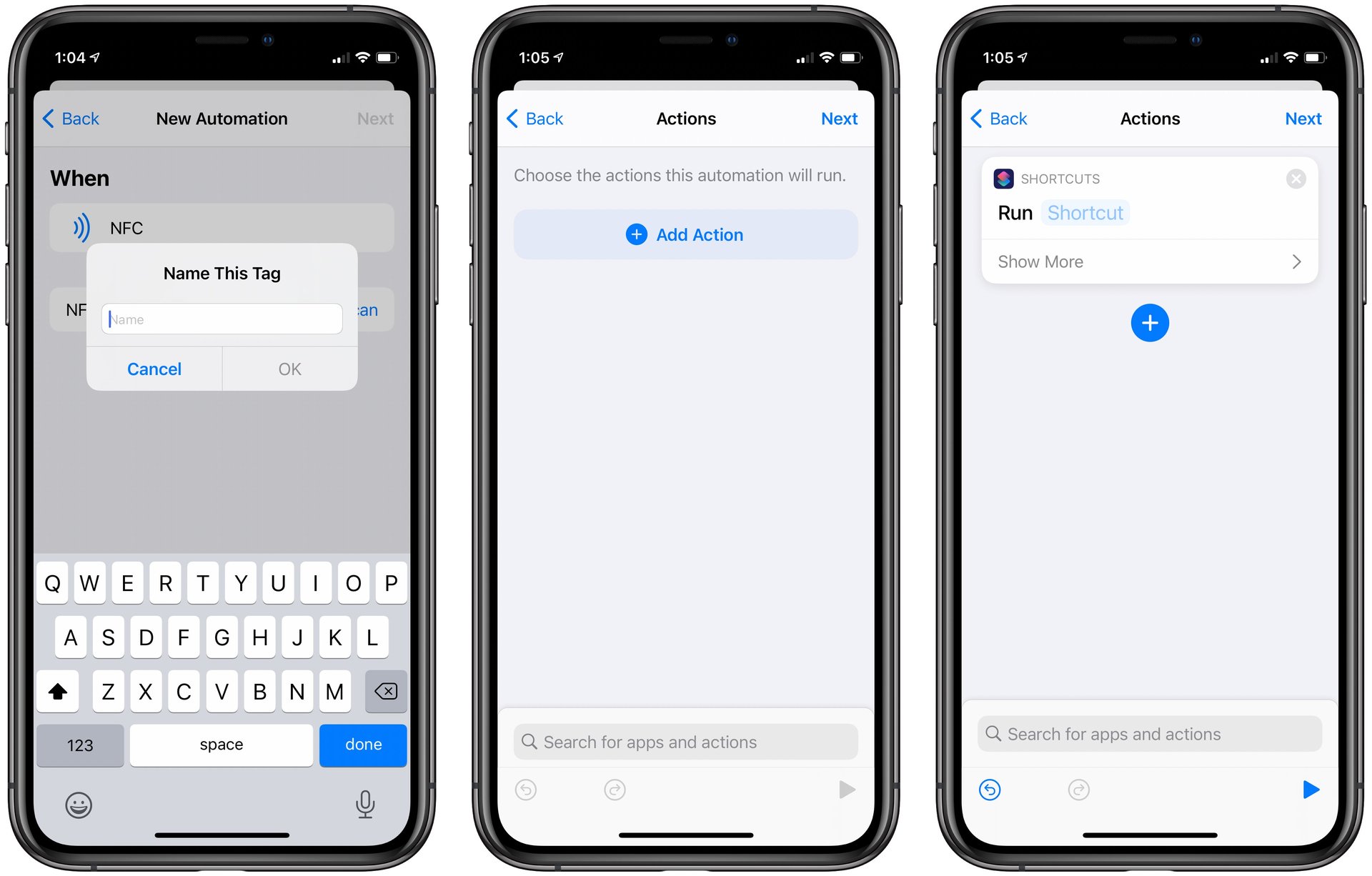
I’ve plopped a few tags on my desk for different work timers that track how long I spend on different tasks, so I don’t have to manually go into my tracking app and tinker with things. I also have one by my bedside to turn on Do Not Disturb, and another in my bathroom that checks off “brushed my teeth” in my habit tracker of choice, to make sure I never forget to do it or record that I’ve done so. Sure, the extra hardware isn’t necessary to embrace the convenience of iOS shortcuts and automations, but they do add a sprinkle of relief when you’re so overwhelmed by the number of duties you have to perform that you either don’t know where to start or can’t remember what’s next on the list.
